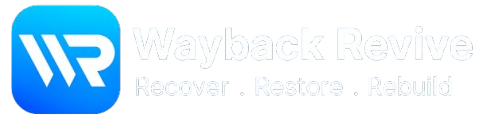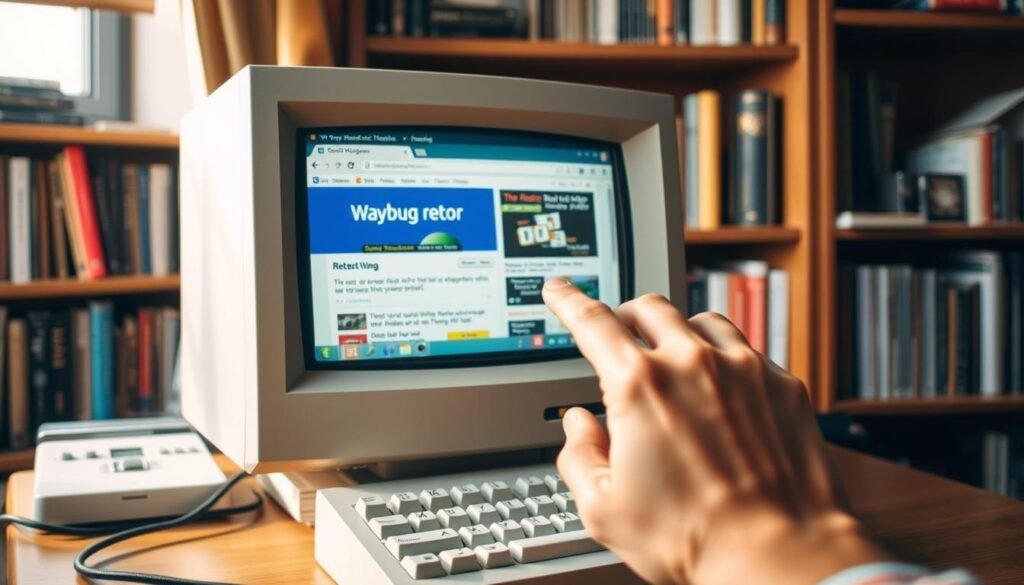Losing a website can be a big problem for both individuals and businesses. Luckily, the Wayback Machine helps by saving websites over time. This lets users get back lost content and fix their online space.
The Wayback Machine has been saving the web’s history for over 25 years. It stores website snapshots, giving us a peek into the past. Knowing how to use it is key for bringing back lost websites.
Restoring a website means working with old data to update your online look. This guide will show you how to restore a wesbite from Wayback Machine, covering all you need to know about website restoration with the Wayback Machine.
Key Takeaways
- Understanding the role of the Wayback Machine in preserving online content.
- Learning the steps involved in restoring a website from archived data.
- Identifying the benefits and limitations of using the Wayback Machine for website recovery.
- Gaining insights into the technical aspects of website restoration.
- Discovering best practices for leveraging archived data to revive your online presence.
What is the Wayback Machine and Why You Might Need It
The Wayback Machine is like a digital safety net for website owners. It’s run by the Internet Archive, a group that saves the web’s content. It’s key for getting back lost website data, like when sites get deleted by mistake or crash.
The Internet Archive’s Mission and History
The Internet Archive started in 1996 to make all knowledge available. The Wayback Machine, launched in 2001, is a big part of this mission. It saves web pages for future use. Now, it has billions of pages, helping researchers, historians, and website owners.
Common Scenarios for Website Recovery
There are many times when the Wayback Machine can save the day:
Lost Website Data Due to Server Crashes
When servers crash, data can get lost. The Wayback Machine can bring back your site’s content, like text and images.
Recovering After Accidental Deletions
Deleting something by mistake is common. The Wayback Machine’s archives can help get back what was lost.
| Recovery Scenario | Wayback Machine’s Role |
|---|---|
| Server Crashes | Recovering website content, including text and media |
| Accidental Deletions | Restoring lost files and updates |
Using the Wayback Machine helps website owners deal with data loss. It helps them get their online presence back.
Understanding the Wayback Machine’s Capabilities and Limitations
It’s important to know what the Wayback Machine can and can’t do for website restoration. The Internet Archive’s huge collection isn’t a complete backup solution. Knowing its limits is essential for a successful recovery.
What Content Gets Archived (and What Doesn’t)
The Wayback Machine doesn’t save everything. It usually captures web pages that are open to the public. But, it might miss content behind login screens, dynamic pages, or those blocked by robots.txt. Knowing this helps set the right expectations for restoring your website.
Archive Quality and Completeness Factors
Several things affect how good and complete Wayback Machine archives are. These include:
Frequency of Archival Crawls
How often the Wayback Machine crawls a site varies. Popular sites get crawled more often. This means the archived version of your site might not always be up-to-date.
Depth of Website Archiving
The depth of archiving shows how well the Wayback Machine captures a site’s content. Sites with lots of pages or complex structures might not be fully archived. This could leave out important content.
Understanding these factors helps you see how complete your website’s archive might be. This way, you can plan your restoration efforts more effectively.
Preparing to Restore a Website from the Wayback Machine
Before you start restoring your website, it’s important to prepare well. This ensures a smooth recovery from the Wayback Machine. This preparation is key for a successful restoration.
Assessing What You Need to Recover
The first step is to figure out what content you need to get back. You should identify the pages, media, and functions that are vital for your site. Make a list of the must-haves, like key pages, images, and interactive parts.
This list will help guide your restoration work. It will also help you focus on the most important tasks.
Tools and Resources You’ll Need
To make the restoration process easier, you’ll need the right tools and resources. You might need website downloaders, HTML editors, and migration tools. If you’re moving to a new platform, like WordPress, you’ll need these tools.
Get to know these tools and make sure you have them ready before you start.
Setting Realistic Expectations
It’s important to have realistic hopes about what you can achieve. Remember, the quality of the recovered content depends on the Wayback Machine’s archives. These archives might not always be complete or up-to-date.
Be ready to spend time reviewing, editing, and possibly rebuilding parts of your site. This will help get it back to a working state.
| Preparation Task | Description | Importance Level |
|---|---|---|
| Assess Content Needs | Identify essential pages and media | High |
| Gather Tools and Resources | Acquire necessary software and services | High |
| Set Realistic Expectations | Understand the limitations | Medium |
Accessing Your Website’s Archives in the Wayback Machine
To restore your website from the Wayback Machine, first learn how to access its archives on Archive.org. You’ll use the Archive.org interface to find archived versions of your site.
Navigating the Archive.org Interface
The Archive.org website is easy to use. It has a simple search function. Just enter your website’s URL to get a list of archived snapshots.
After entering your URL, you’ll see a calendar view of archived dates.
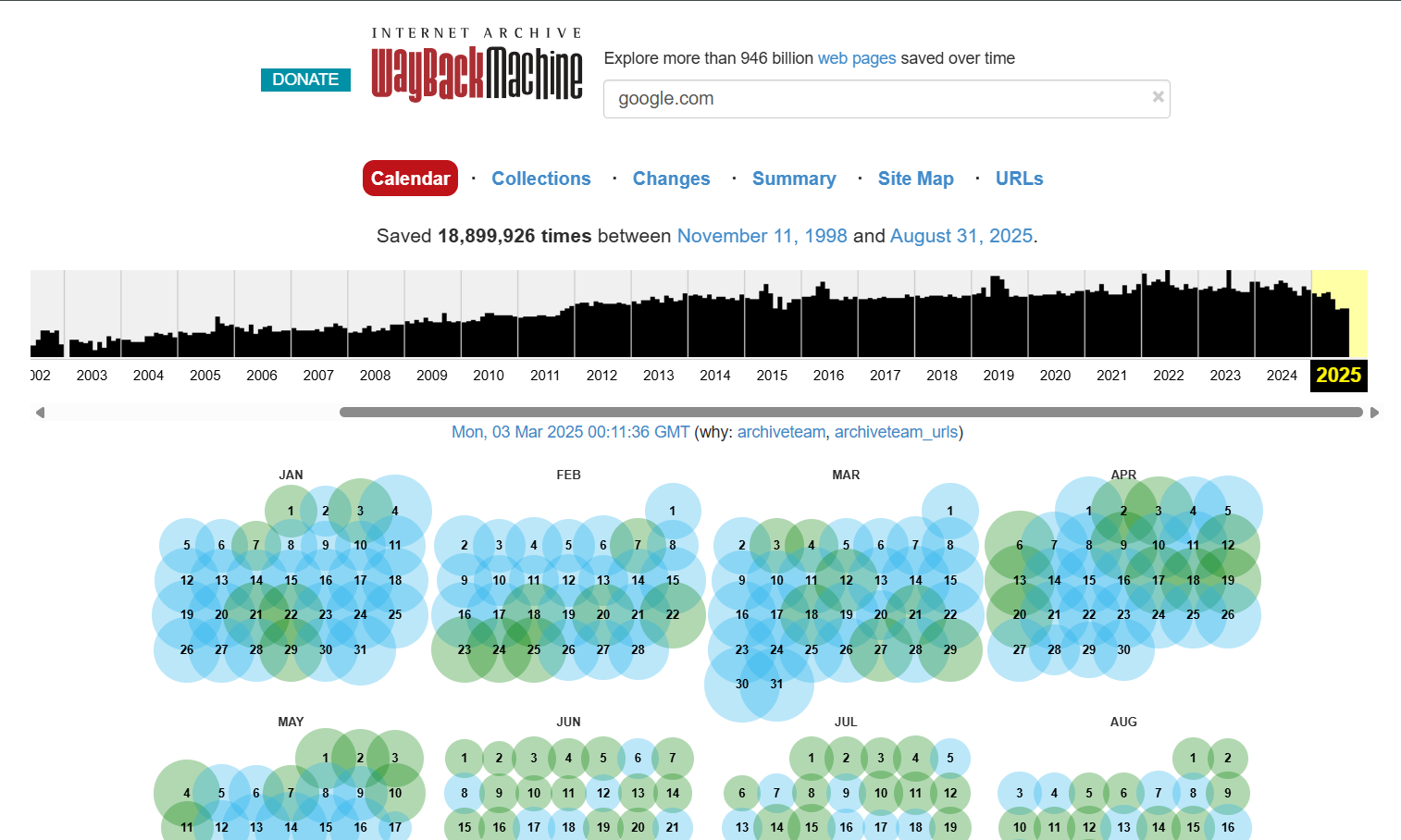
Finding the Best Version of Your Site
To find the right version of your website, navigate through archived dates. Use the calendar view to compare different dates. This helps you pick the best version for your needs.
Using the Calendar View Effectively
The calendar view shows archived dates with colored dots. Clicking on a date lets you see your site as it was then.
Comparing Different Archive Dates
When comparing dates, look at the site’s completeness and content quality. A table can help summarize these differences.
| Date | Completeness | Content Quality |
|---|---|---|
| 2022-01-01 | 80% | High |
| 2022-06-01 | 90% | Medium |
| 2022-12-01 | 95% | High |
By evaluating these factors, you can choose the best version of your website to restore.
How to Restore a Website from the Wayback Machine: Manual Method
To restore a website from the Wayback Machine manually, you need to save web pages, recover site structure, and organize content. This method lets you control the restoration process. It allows for a more tailored recovery.
Saving Individual Web Pages
The first step is to save individual web pages from the Wayback Machine. Go to Archive.org and find your site’s archived version. Use the calendar to pick the date with the most relevant snapshot of your site.
Once you’ve accessed the desired snapshot, start saving pages. Right-click on the page and select “Save As” to download the HTML file. Repeat this for each page you want to restore. Being thorough is key, as it forms the foundation of your restored website.
Recovering Site Structure and Navigation
After saving web pages, the next step is to recover your site’s structure and navigation. You need to understand how your site was organized and recreate that structure locally on your computer.
Create a local directory that mirrors your original site’s structure. For example, if your site had a “/blog” section, recreate this folder structure on your local machine. This keeps your site’s organization intact and makes it easier to navigate once restored.
Extracting and Organizing Content
Extracting and organizing content is a key step in the manual restoration process. You must ensure all relevant content is extracted from saved web pages and organized in your local file structure.
Creating a Local File Structure
Organize your saved HTML files into a coherent directory structure on your local machine. This should mirror the original URL structure of your site as closely as possible. For instance, if you had a page at “example.com/about/team.html,” recreate this path in your local file system.
Maintaining Internal Link Relationships
To maintain internal link relationships, update the links within your saved HTML files to point to their corresponding local files. For example, if a page links to another page on your site, update that link to reference the local file path instead of the original URL.
| Original URL | Local File Path | Updated Link |
|---|---|---|
| http://example.com/about | C:/Restore/about.html | ../about.html |
| http://example.com/services | C:/Restore/services.html | ../services.html |
By following these steps, you can manually restore your website from the Wayback Machine. This ensures you maintain control over the process and the quality of the recovered content.
Using Automated Tools for Wayback Machine Restoration
Automated tools have changed how we restore websites from the Wayback Machine. They make the process faster and more efficient. These tools cut down the manual work needed to bring back website content.
Overview of Available Software and Services
Many automated tools help restore websites from the Wayback Machine. Some top ones are:
- HTTrack Website Copier
- Archive.org’s Save Page Now Feature
These tools have features like downloading whole websites, filtering content, and dealing with complex site structures.
Step-by-Step Tool Usage Instructions
Here’s a quick guide on using some of these tools:
HTTrack Website Copier
For HTTrack Website Copier, the process involves:
- Downloading and installing HTTrack.
- Creating a new project and entering the website URL.
- Setting the desired options for the download.
- Starting the download process.
Archive.org’s Save Page Now Feature
Archive.org‘s Save Page Now feature allows you to:
- Enter the URL you want to save.
- Choose the depth of the crawl.
- Initiate the saving process.
Using these automated tools makes restoring your website from the Wayback Machine easier.
Handling Media and Dynamic Content Recovery
Recovering media and dynamic content from the Wayback Machine is key to restoring a website. Not all parts of a website are captured equally when archived. Media like images and videos, and dynamic content from JavaScript and CSS, are hard to get back.
Recovering Images and Videos
Images and videos are vital for a website’s content. You can find and download these files using the Wayback Machine’s archive. It’s important to check different snapshots to get the latest and best versions.
For images, just right-click and save them from archived pages. Videos might be harder, as they could be from other sites. In such cases, you might need to go back to the original source or use other archives.
Dealing with JavaScript, CSS, and Interactive Elements
JavaScript and CSS are key for a website’s look and feel. Getting these files back is essential for your site to work and look right.
To recover JavaScript and CSS, search for them in the archived site’s folders. You might have to put the files back in the right order for your site to work.
| File Type | Recovery Method | Challenges |
|---|---|---|
| Images | Right-click and save from archived pages | Quality may vary across snapshots |
| Videos | Check embedded sources or alternative archives | External sources may be unavailable |
| JavaScript/CSS | Locate in archived directory structure | Reconstructing file hierarchy can be complex |
Recreating Forms and Dynamic Functionality
Forms and dynamic parts of a site often use JavaScript and backend services. To bring these back, you need to get the JavaScript files and possibly rebuild the backend.
First, find out which scripts and forms were on your site. Then, use the archived versions to get as much code as you can. You might have to update or change the code to fit today’s tech and security.
By carefully getting back media and dynamic content, you can make your website work like it used to. This keeps its functionality and user experience intact.
Republishing Your Restored Website
The last step to get your website back is to republish it. This means setting up hosting, uploading content, and setting up redirects. It’s important to plan well to make sure your site works right.
Setting Up Hosting and Domain Configuration
To make your website live again, you need to set up hosting and domain settings. This includes:
- Picking a web hosting service that fits your needs.
- Setting up your domain to point to your new hosting.
- Making sure your domain is secure with HTTPS.
Domain recovery is key in this step. Make sure your domain is registered and set up right to avoid downtime or losing visitors.
Uploading and Testing Your Restored Content
After setting up hosting, start uploading your content. It’s important to test your website well to make sure everything works.
Use sitemaps to help search engines find your content. Test by checking for broken links, making sure interactive parts work, and verifying pages load right.
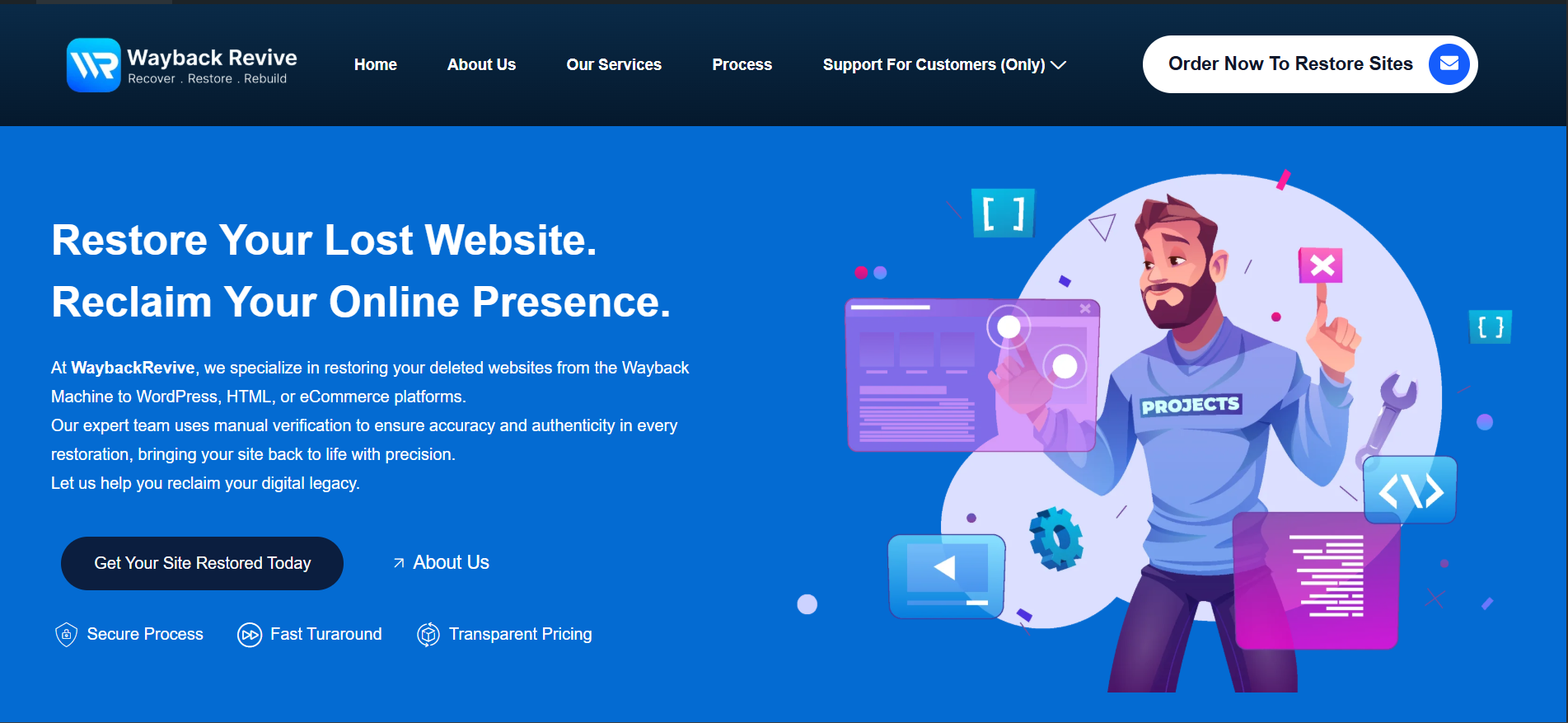
Implementing Redirects and URL Structure
To keep your website’s SEO and user experience good, setting up redirects is key. This includes:
301 Redirects for Changed URLs
Use 301 redirects to permanently send users and search engines to new URLs. This keeps your site’s ranking and stops 404 errors.
Handling Missing Pages
For pages that don’t exist or were lost, use custom error pages or redirects to similar content. This makes the user experience better and keeps your site’s integrity.
By following these steps carefully, you can successfully republish your restored website. This makes sure it’s open to users and search engines.
Addressing SEO Challenges After Restoration
SEO recovery is a big step after you’ve restored your site. Search engines like Google might have old versions of your site. This can make it hard for your new site to show up.
To fix this, you should:
- Resubmit your sitemap to Google Search Console
- Use 301 redirects to help search engines find your new pages
- Keep an eye on how your site is doing with analytics tools
These actions can help your site get seen and ranked better.
Professional Website Restoration Services
Restoring a website manually from the Wayback Machine can be time-consuming, technical, and often incomplete. That’s why many website owners trust WaybackRevive to do it for them—fast, professional, and fully optimized for modern standards.
Here’s how we help our clients restore and revive their websites:
-
Deep Archive Analysis: We carefully review all available snapshots in the Wayback Machine to select the most complete and accurate version of your website.
-
Clean, Functional Recovery : We remove archive-related errors, fix broken links, and recover your site’s structure.
-
WordPress Rebuild: Your old website is transformed into a modern WordPress website that’s easy to manage and future-proof.
-
SEO Optimization: Every restored website is optimized for search engines, so you don’t just get your content back, you regain visibility.
-
Launch & Support : Once ready, your restored site is uploaded to secure hosting and tested to ensure everything works smoothly.
Who Can Benefit from Our Service?
-
Business Owners who lost their old website and want to revive it.
-
Domain Investors restoring expired domains for resale or monetization.
-
SEO Professionals who want to rebuild old authority sites.
-
Agencies needing professional website restoration for clients.
No matter your case, we ensure a reliable, SEO-friendly, and professional restoration
Don’t let your old website remain buried in the archives. With WaybackRevive, you get a professional restoration service that preserves your brand history and makes it relevant for today’s digital market.
Ready to bring your lost website back to life?
Start today by placing your order here and let our experts restore your online presence with precision.
For more details, explore our Website Restoration Services or head straight to the Order Form.
Conclusion:
Reviving an old website from the Wayback Machine isn’t just about recovering lost pages, it’s about restoring your brand’s digital identity and making sure your hard-earned online presence doesn’t disappear. Whether your site was taken down years ago, you lost access to hosting, or you want to rebuild it for SEO and business growth, the process can feel technical and overwhelming.
That’s where WaybackRevive makes the difference. Instead of spending endless hours trying to figure it out, you can rely on a team that has mastered website restoration. With a focus on accuracy, SEO-friendly structure, and full responsiveness, we ensure that your revived site doesn’t just look like the old one, but performs better for today’s web standards.
At the end of the day, your website is more than just code , it’s your brand’s credibility online. By restoring it properly, you protect your past work, rebuild trust with your audience, and open doors for new growth. If you’re ready to bring your site back to life, now is the perfect time to act.